WeatherLink / Davis Set Up Guide
SETTING UP YOUR WEATHERLINK DEVICE
- Set up your WeatherLink Device.
- Ensure that your WeatherLink device is properly set up and connected to your Davis weather station.
- Access your WeatherLink Live Dashboard.
- Using a web browser, log in to your WeatherLink account. Navigate to the WeatherLink Live dashboard.
SETTING UP YOUR WEATHERLINK DEVICE (for WeatherLink PRO subscribers)
- If you are subscribed to WeatherLink PRO, ensure your device is set to PRO.
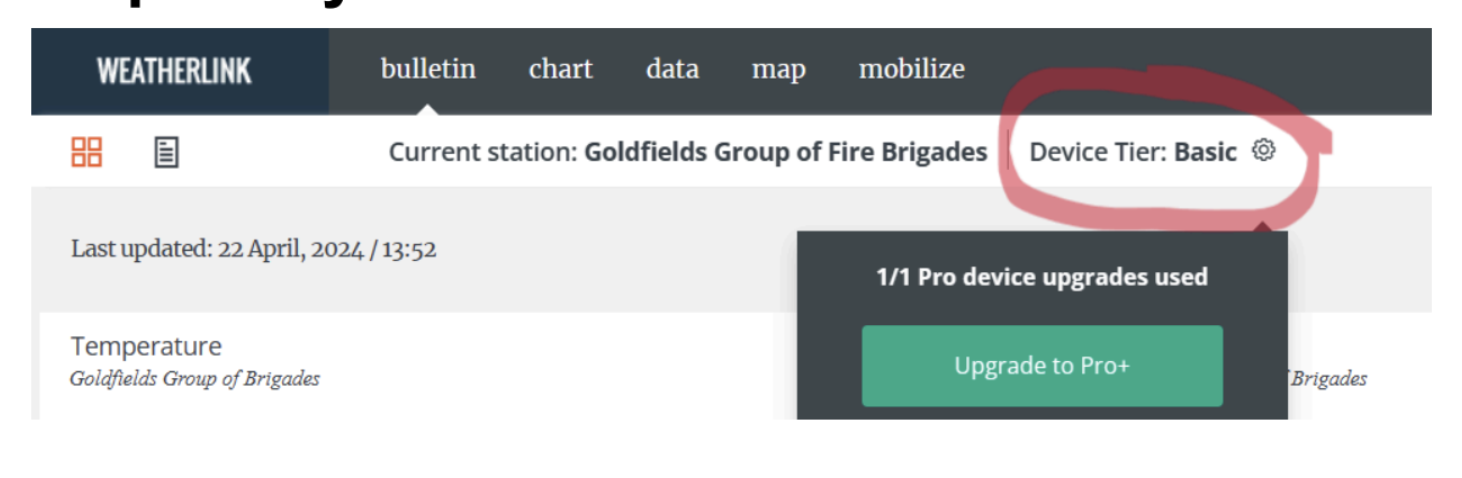
- Obtain your V2 and SECRET WeatherLink Keys.
- In your WeatherLink dashboard, click on the person icon.

- Click on [Generate V2 Key] at the bottom left of the screen.
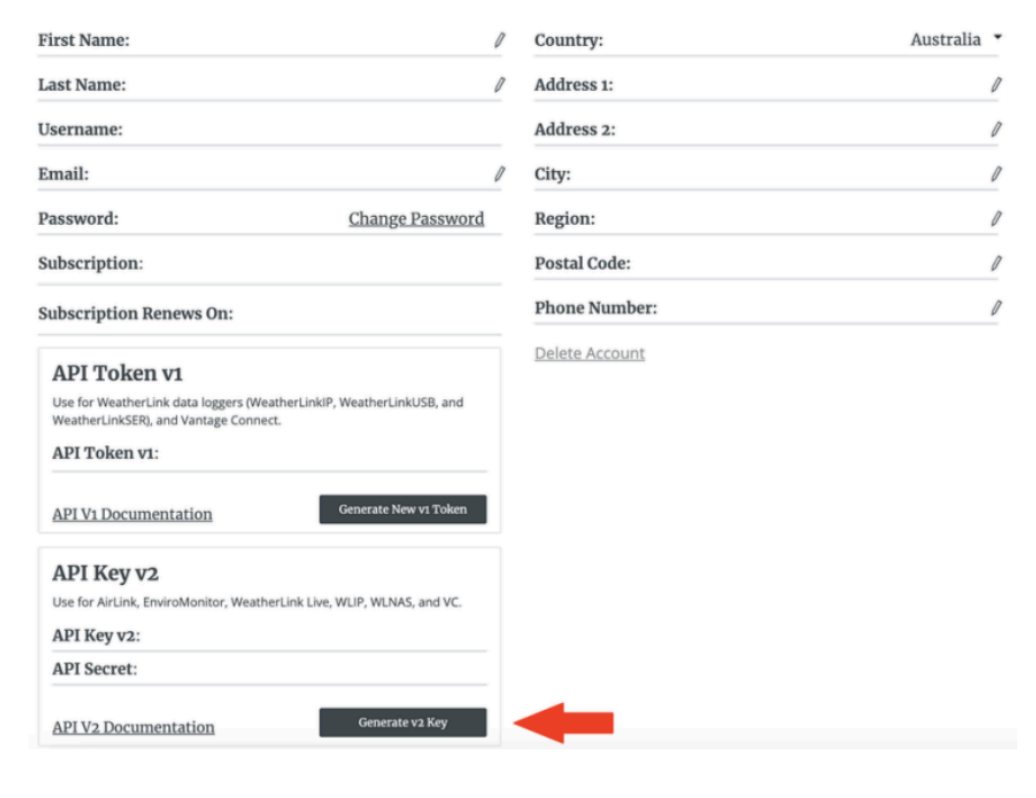
- Copy the “API Key V2” and “API Secret.”
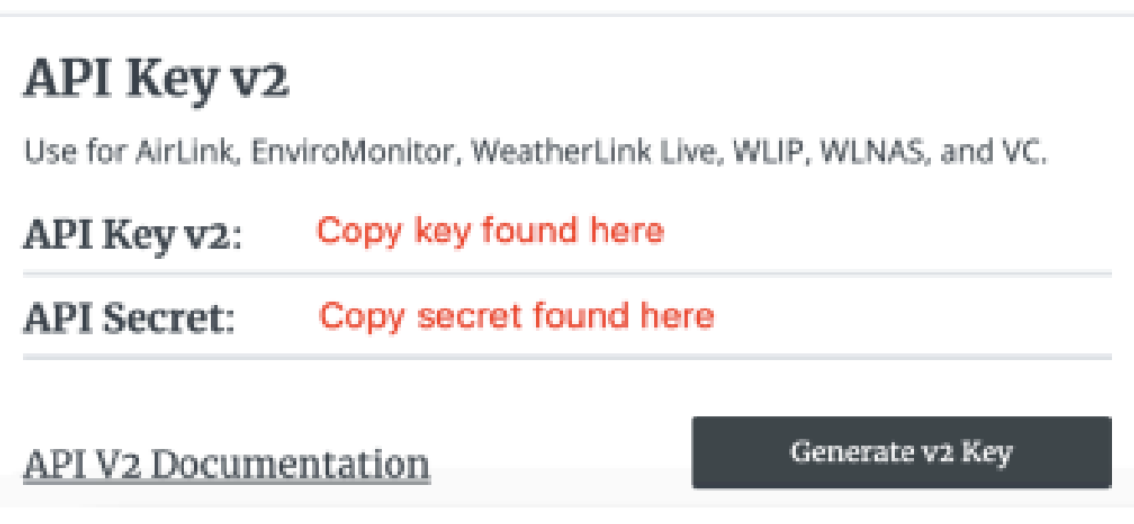
- Connect your WeatherLink / Davis Weather Station to Jane’s Weather.
Take note of your “API Key V2” and “API Secret” details. You will need these to connect your WeatherLink / Davis weather station to Jane’s weather.
See below for instructions on how to do so.
CONNECTING YOUR WEATHERLINK / DAVIS WEATHER STATION TO JANE’S WEATHER
Log into the Jane’s Weather website, then click on your name / profile picture on the upper right-hand corner to access [Account Settings].

Select the [Weather Stations] tab, and under “Add Weather Station,” select “Connect my current weather station.”
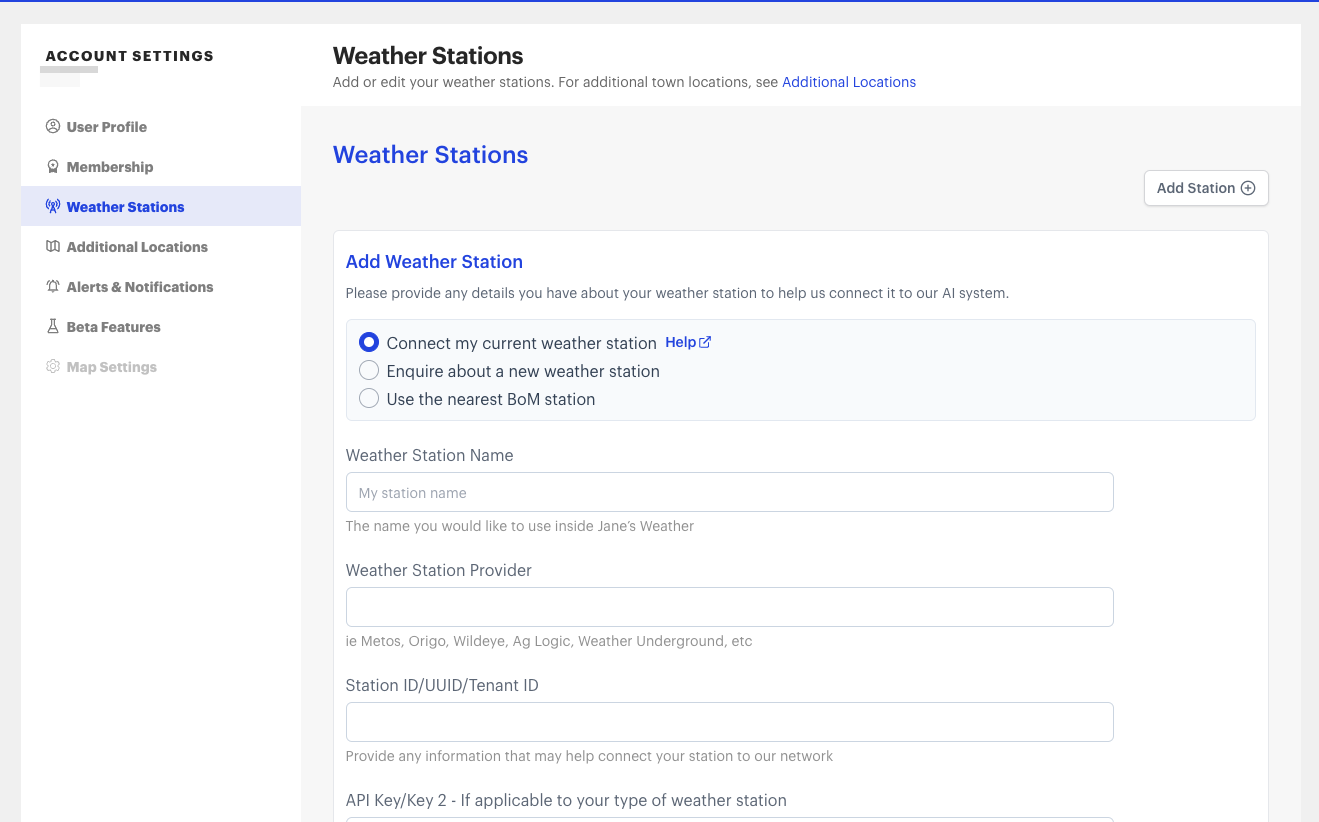
Proceed to fill in the following fields:
- Weather Station Name: The weather station name you’d like to use in Jane’s Weather.
- Weather Station Provider: The brand of your weather station, where you bought it from, or any other details to help us connect to the correct API to ingest your observational data.
Example: Davis
To properly populate the next two fields (Station ID / UUID / Tenant ID and API Key / Key 2), ensure that your WeatherLink device is properly set up and connected to your Davis weather station. For more details, see our step by step guide above.
- Station ID / UUID / Tenant ID: Enter the Secret Key obtained in WeatherLink.
- API Key / Key 2: Enter the API Key v2 obtained in WeatherLink.
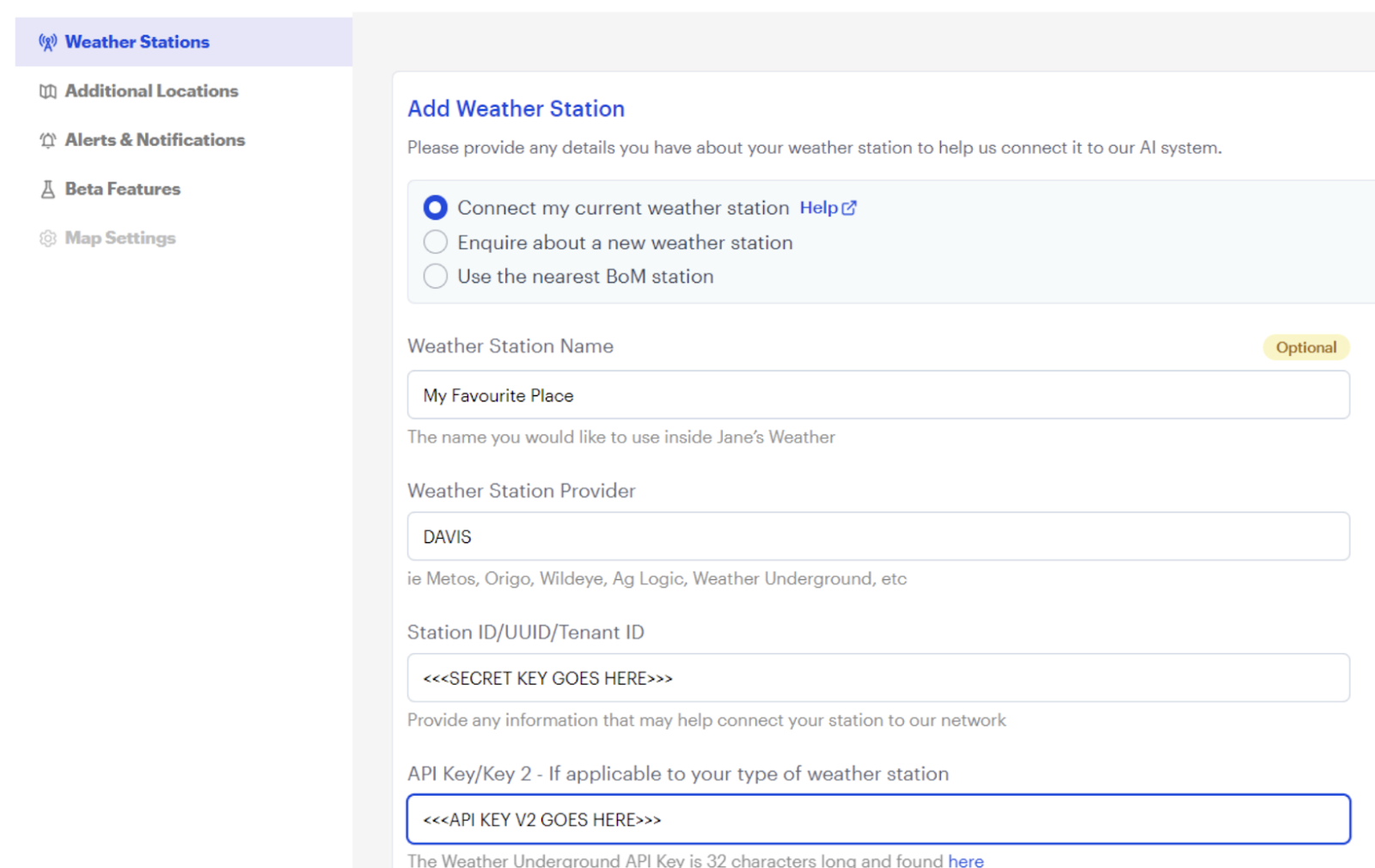
Click [Save Changes]. The station will appear as ‘pending’. This ‘pending’ notification will change to ‘ready’ once your weather station has been integrated to optimise your forecast. Once integrated into your profile, you'll be able to view real-time observations on your NOW page, access forecasts tailored to this weather station's microclimate, and set custom thresholds and notifications for it.

Allow time for your microclimate to appear as ready as the machine learning adapts the forecast to your conditions.