Specconnect / Watchdog Set Up Guide
CONNECTING YOUR SPECCONNECT WEATHER STATION TO JANE’S WEATHER
Log into the Jane’s Weather website, then click on your name / profile picture on the upper right-hand corner to access [Account Settings].

Select the [Weather Stations] tab, and under “Add Weather Station,” select “Connect my current weather station.”
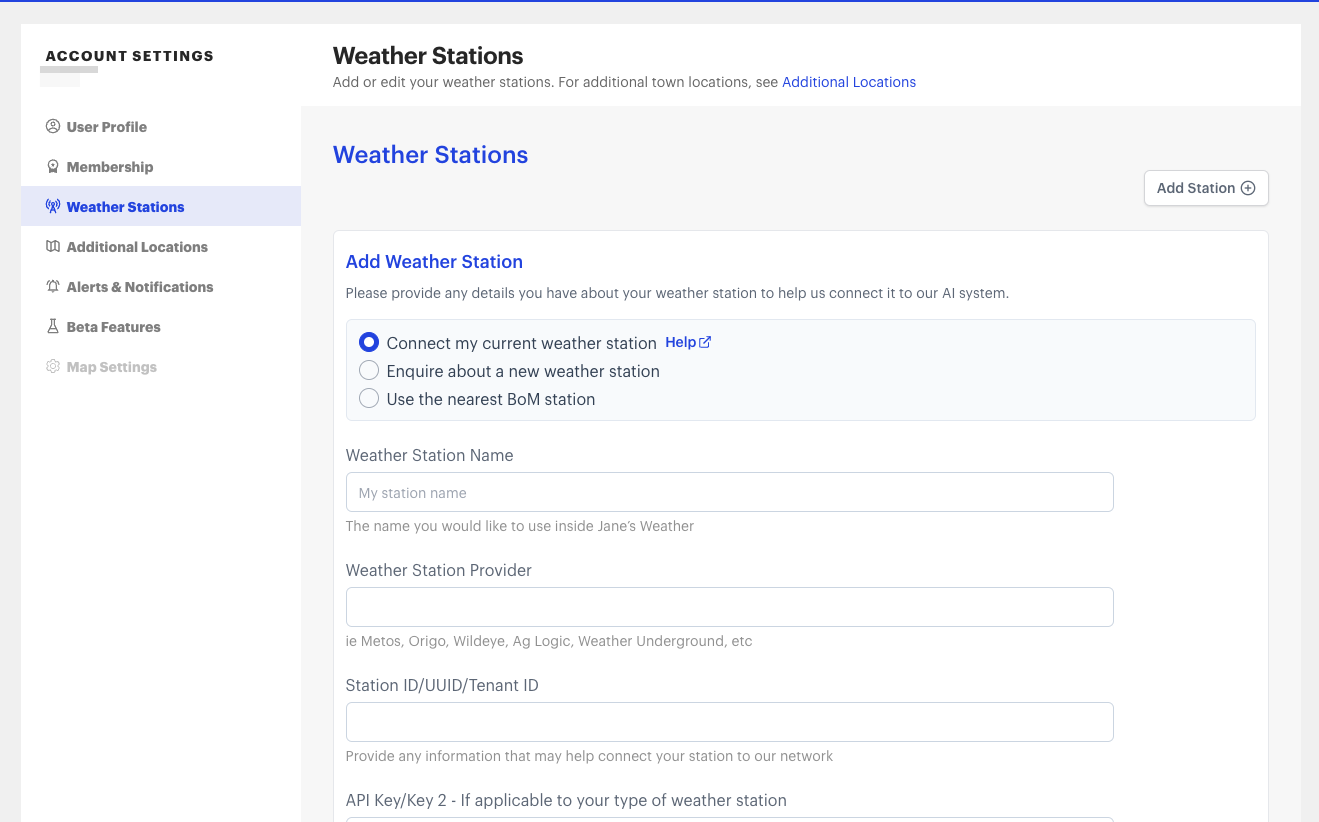
Proceed to fill in the following fields:
- Weather Station Name: The weather station name you’d like to use in Jane’s Weather.
- Weather Station Provider: The brand of your weather station, where you bought it from, or any other details to help us connect to the correct data system (API) to ingest your observational data.
Example: Specconnect
To properly populate the next two fields, you’ll first need to create a Weather Underground account, then connect your Specconnect weather station to your Weather Underground account. Visit the following for more details:
- Registering a free Weather Underground link
- Connecting Specconnect Weather Station to your Weather Underground Account (below)
- Station ID: Your Wunderground Station ID provided in ‘My Devices’ in your Wunderground account.
Example: IMELT027.
- API Key: Your 32 character LONG Wunderground API key found in ‘My Devices’ API tab in your Wunderground account.
Example: emun8652487rtjby595684kjhgt852hg…
Click [Save Changes]. The station will appear as ‘pending’. This ‘pending’ notification will change to ‘ready’ once your weather station has been integrated to optimise your forecast. Once integrated into your profile, you'll be able to view real-time observations on your NOW page, access forecasts tailored to this weather station's microclimate, and set custom thresholds and notifications for it.
Allow time for your microclimate to appear as ready as the machine learning adapts the forecast to your conditions.
CONNECTING YOUR SPECCONNECT ACCOUNT TO WEATHER UNDERGROUND
- On Specconnect, select [Uploads] from the menu.
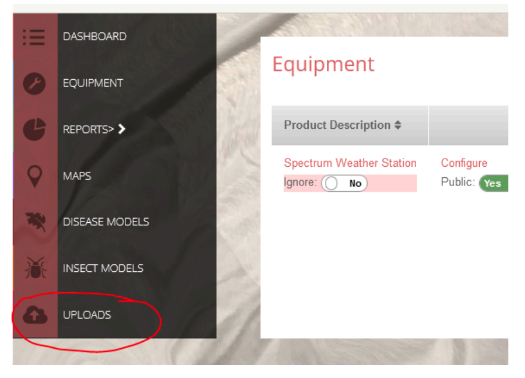
- Select [Weather Underground].
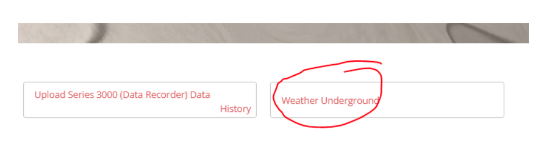
- Click [Add Station], then enter your Weather Underground details.
For more information, see Registering a free Weather Underground link

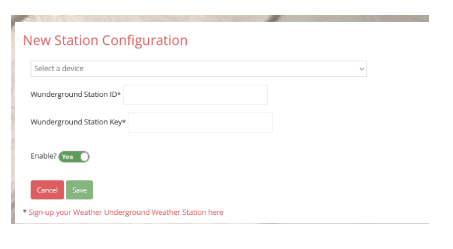
Click [Save].