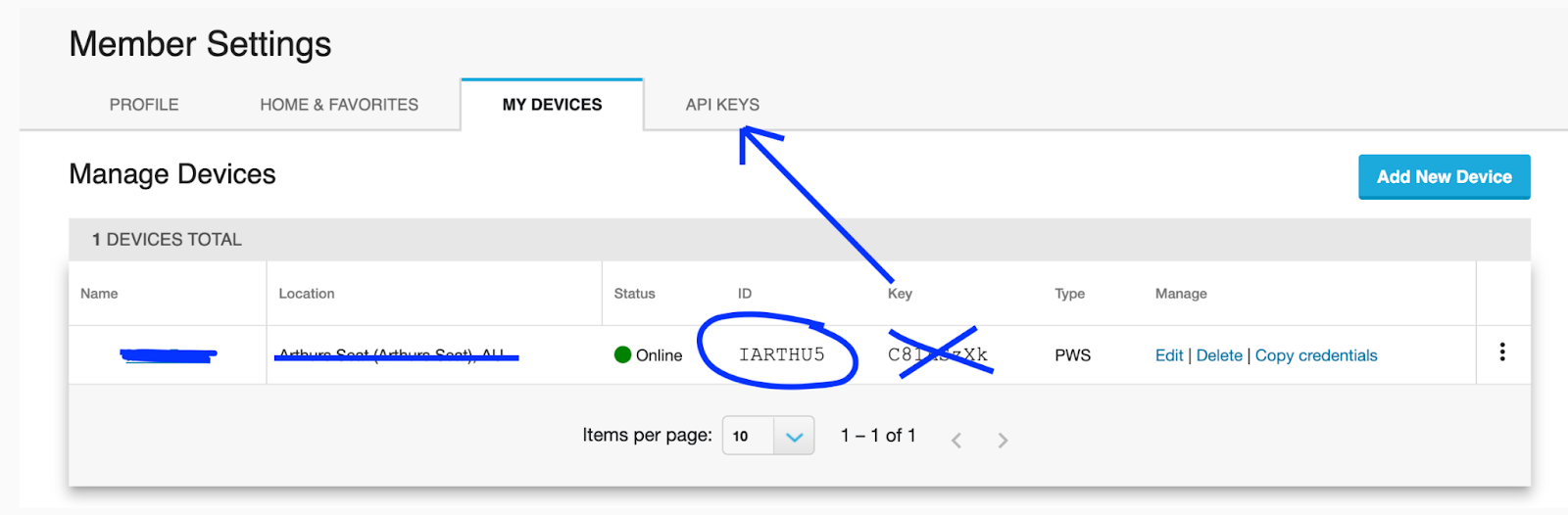Weather Underground Set Up Guide
CREATING A FREE WEATHER UNDERGROUND ACCOUNT / CONNECTING YOUR WEATHER STATION TO WEATHER UNDERGROUND
- Create a Weather Underground account.
- Go to the Weather Underground website. Click on “Sign Up” to create a new account. Fill up the necessary fields to complete the registration process.
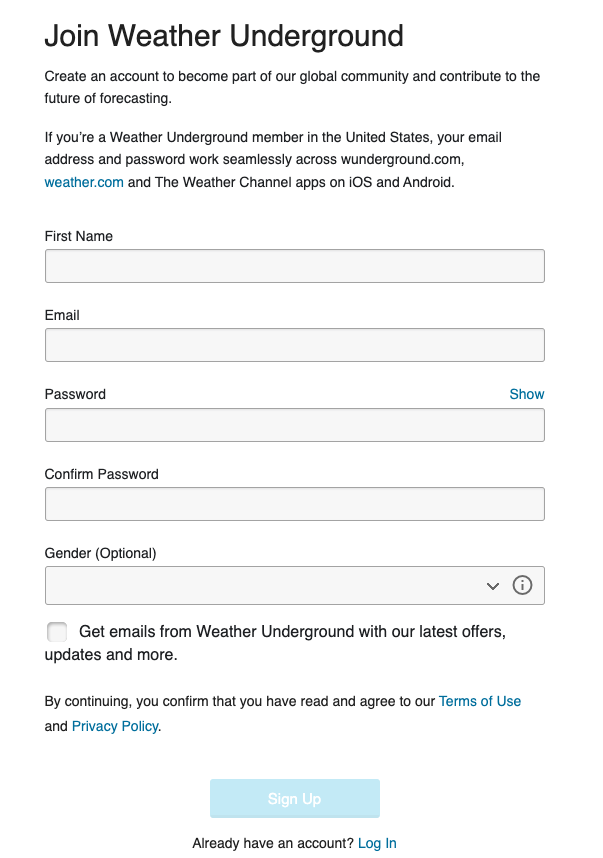
- Add a weather station.
- Once logged in, navigate to the [My Profile] section and click on [My Weather Stations]. Click on [Add a new PWS] (Personal Weather Station) and complete the remaining fields.

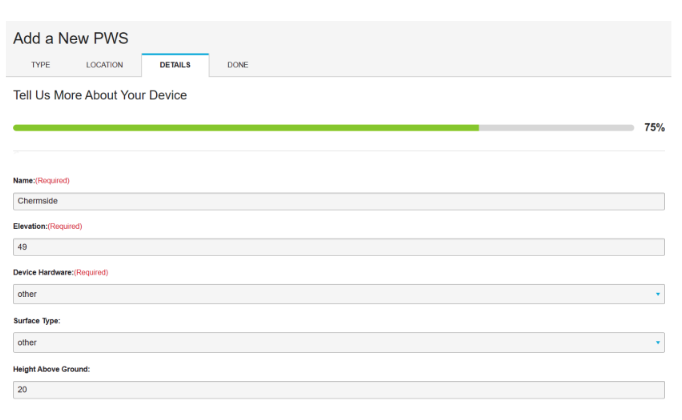
Once completed, you will be provided with a Station ID and Station Key. Take note of these details as you will need them when pairing your weather station to your Weather Underground account.
Note: It is best to copy/paste your Station ID and Station Key directly from the Weather Underground site to your weather station software. Sometimes “o” is mistaken for “0” and “L” is mistaken for “1”.
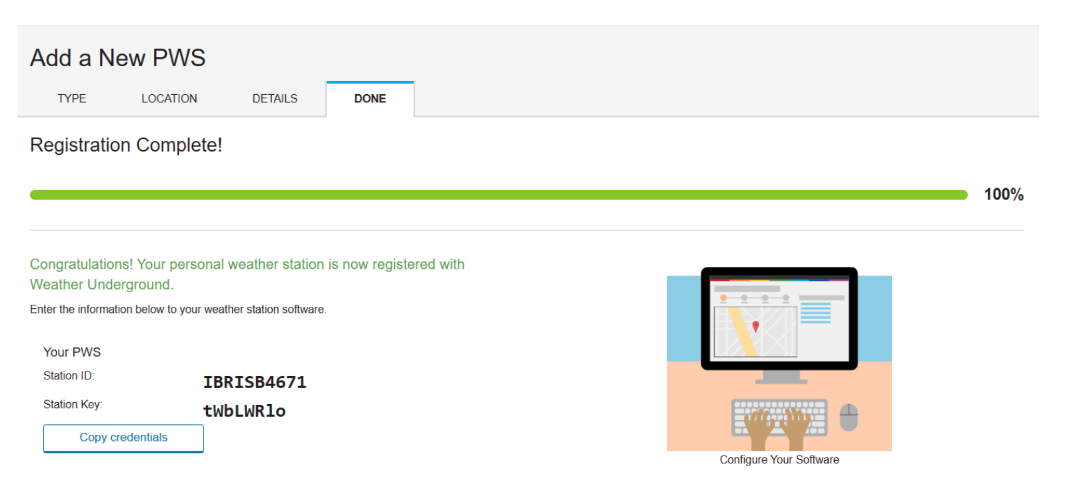
SETTING UP YOUR GENERIC WEATHER STATION(S) ON WEATHER UNDERGROUND
- Set up your weather station hardware.
- Install and set up your weather station hardware correctly (referring to the manufacturer instructions). Ensure that your weather station is capable of connecting to the Internet and transmitting data.
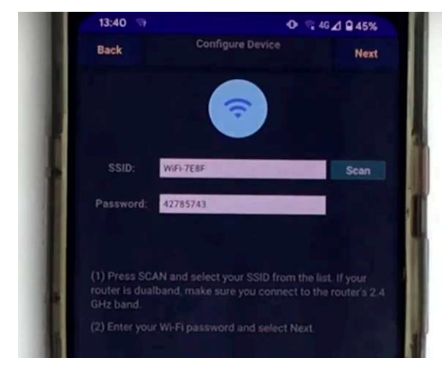
- Configure your weather station for Weather Underground.
- Access the settings in your weather station console or software. Look for an option related to “Network,” “Internet,” or “WiFi” settings. Enter the required information, such as your Weather Underground Station ID and Station Key (explained above).
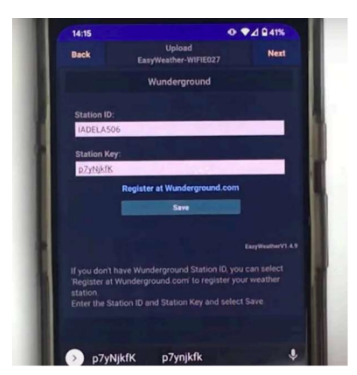
- Verify data transmission.
- Once your weather station is configured, it should automatically start sending data to Weather Underground. Check your Weather Underground account to verify that your station is reporting data correctly (Note: it may take time to verify).
You can usually view your weather station’s data on your Weather Underground profile page, or by searching for your station’s name or location on the Weather Underground website or app. A green light appears next to your Station ID.
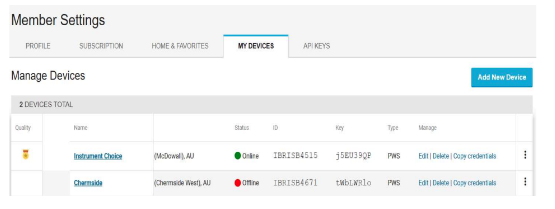
LINKING YOUR WEATHER UNDERGROUND ACCOUNT WITH JANE’S WEATHER TO OPTIMISE YOUR AI-POWERED HYPER-LOCAL FORECAST.
- Log in to your Weather Underground account and navigate to your Profile Settings.
- Once logged in to your Weather Underground account, click on your profile picture or username in the top right corner of the page. Select [My Profile] from the dropdown menu.
- Access your weather stations.
- Within your profile settings, select the [My Weather Stations] tab or link.
- Obtain your Station ID and API Key.
- Weather Underground will generate a Station ID and API key for your weather station. Take note of these credentials as you will need them to integrate your weather station observations with your Jane’s Weather hyper-local forecasts.
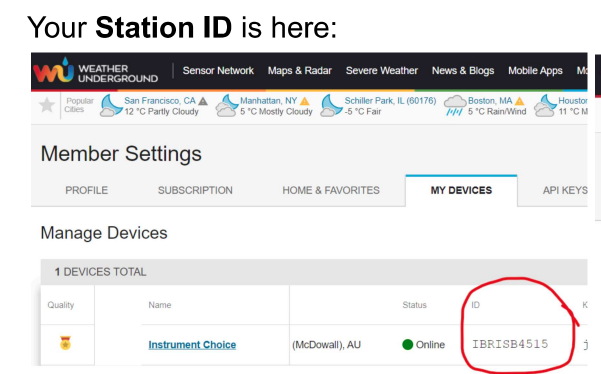
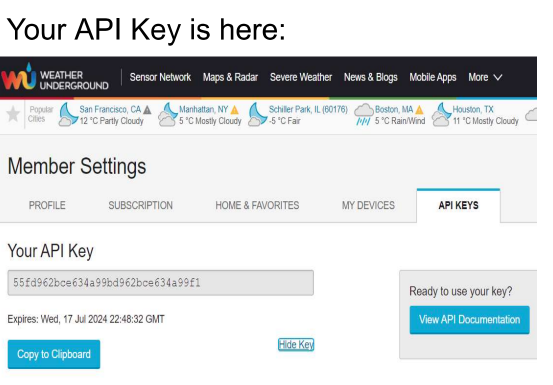
Note: Your API Key is required for Jane’s Weather – NOT your Station Key.
- Integrate with Jane’s Weather.
- Enter your Station ID and API Key, and name your desired location in Jane’s Weather.
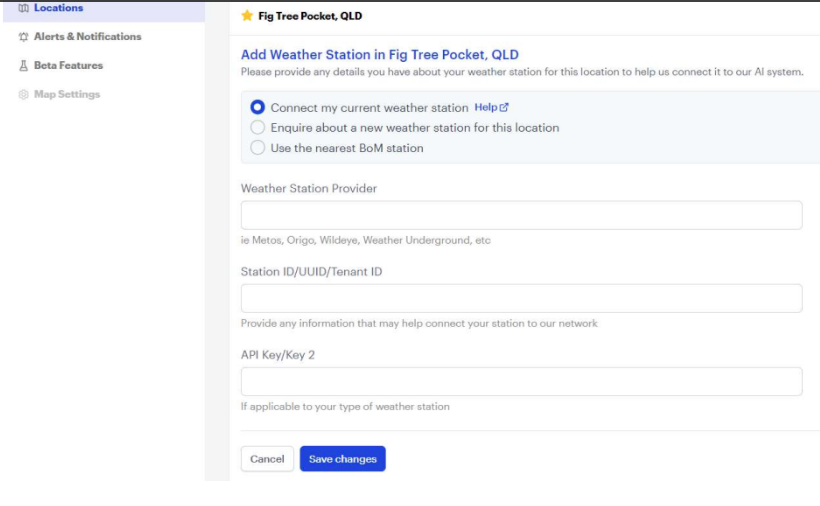
QUICK INSTRUCTIONS FOR COPYING YOUR WEATHER STATION ID AND API KEY FROM WEATHER UNDERGROUND TO JANE’S WEATHER
- On Weather Underground, click [My Profile] on the upper right corner, then select [My Devices] from the drop down menu.
- Station ID: Your Weather Station ID is found under the fourth column [API KEYS].
Example: IARTHU5
- API Keys: Go to the [API KEYS] tab. Select [Copy to Clipboard] to easily copy/paste your API Key when adding your weather station to Jane’s Weather.
Note: The “Key” provided under the [My Devices] tab is not the same as the API Key.