METOS Set Up Guide
CONNECTING YOUR METOS WEATHER STATION
Log into the Jane’s Weather website, then click on your name / profile picture on the upper right-hand corner to access [Account Settings].

Select the [Weather Stations] tab, and under “Add Weather Station,” select “Connect my current weather station.”
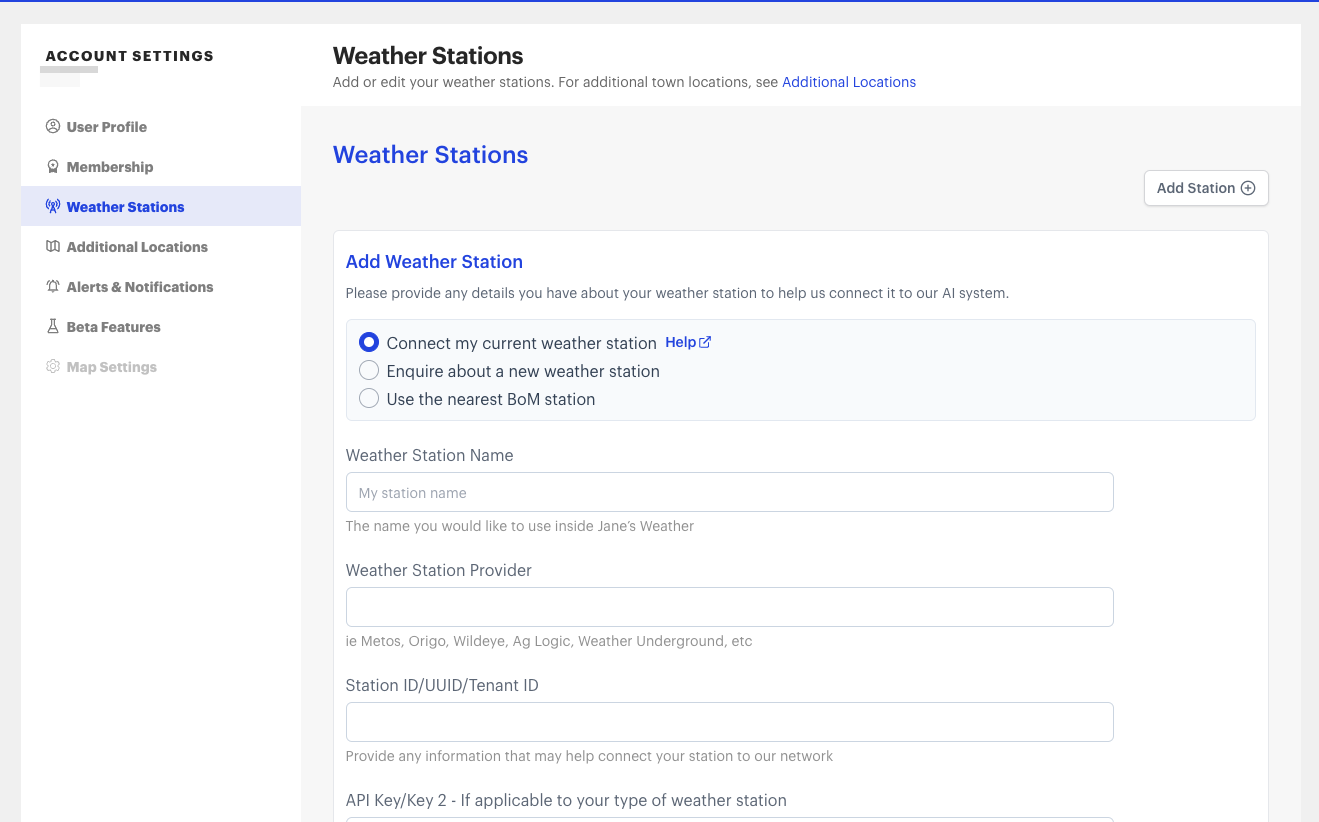
Proceed to fill in the following fields:
- Weather Station Name: The weather station name you’d like to use in Jane’s Weather.
- Weather Station Provider: The brand of your weather station.
Example: Metos
To populate your Metos API keys, see the documentation from Metos, or contact your Metos representative.
- Station ID: Please input both your STATION ID and KEY 2 in this field. Contact your Metos representative to obtain this.
Example: 03112B3A / 12345
- API Key - Please leave this field blank.
Click [Save Changes]. The station will appear as ‘pending’. This ‘pending’ notification will change to ‘ready’ once your weather station has been integrated to optimise your forecast. Once integrated into your profile, you'll be able to view real-time observations on your NOW page, access forecasts tailored to this weather station's microclimate, and set custom thresholds and notifications for it.
Allow time for your microclimate to appear as ready as the machine learning adapts the forecast to your conditions.